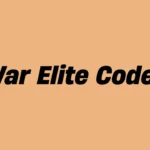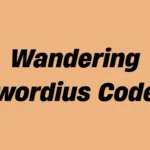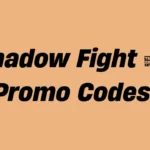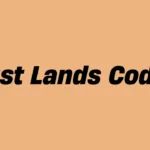Nearly two decades after its original release, The Elder Scrolls IV: Oblivion has been updated and presented anew as Oblivion Remastered. The remaster features updated visuals and performance but keeps the original quirks and mechanics players value which includes full console command access that gives PC players god-like powers in the game environment.
The Elder Scrolls series has been known for its console commands which players use to surpass game restrictions while testing game scenarios or fixing glitches and they also provide entertaining chaotic actions. The command console lets players perform powerful actions like spawning legendary gear or walking through walls while remaining extremely tempting to use. The tools in Oblivion Remastered function as well as improved accessibility features for today’s gamers.
How to Use Console Commands in Oblivion Remastered
This guide will teach you how to access and use console commands within Oblivion Remastered. PC players can access the console by pressing the tilde key (~) on their keyboard. The backtick key serves as the tilde key on some keyboard layouts. The command line interface appears as a translucent window at the bottom of the screen when this action is performed. Players input commands that frequently require IDs or values and then press Enter to execute them.
The open console allows players to select objects or NPCs by clicking on them with the mouse which enables precise commands such as unlocking chests or eliminating characters.
⚠️ Important Note: Activating console commands in your gameplay session will result in achievements being disabled for that particular session. To restore achievements you must start a new game session by reloading an unmodified previous save file without console commands.
What Console Commands Can Do (And Why You’d Want Them)
Console commands in Oblivion Remastered enable players to perform virtually limitless actions within the game. Some players exploit console commands to cheat through the game but others use them to fix bugs, enhance role-playing experiences or freely explore the map without any restrictions. You can:
- Use god mode to gain unlimited health and stamina.
- Instantly level up your character or skills.
- Players can manage their inventory by adding or removing items which also covers quest-specific objects.
- Teleport, toggle AI, or walk through walls.
- Complete or manipulate quests, bypassing frustrating bugs.
- Adjust game physics or camera movement to capture perfect screenshots and video content.
Oblivion’s command system earns its legendary status among RPG fans because of the wide range of actions it enables players to perform.
Oblivion Remastered – Full Console Commands List
Here are complete list of Oblivion Remastered console commands list:
| Console Command | Description |
|---|---|
| tgm | Enables God Mode (Infinite Health/Stamina) |
| player.additem [ID] [#] | Adds a specific item and amount to the player’s inventory |
| removeitem [ID] [#] | Removes a specific item and amount from the player’s inventory |
| unlock [target] | Unlocks selected door/chest/container |
| player.setlevel [#] | Sets player level to whatever they choose |
| advlevel | Instantly level up by 1 |
| modpca [attribute] [#] | Add a specific number of points to selected attributes |
| setav [attribute] [#] | Set the current value of selected attributes |
| player.setAV [skill] [#] | Set the current value of the selected skill |
| advskill [skill] [#] | Level up specific skills by a chosen amount |
| modpcs [skill] [#] | Add a specific number of levels to targeted skills |
| SetPCFame [#] | Set player Fame to a specific number |
| SetPCInfamy [#] | Set player Infamy to a specific number |
| kill [target] | Instantly kills the selected NPC/living character |
| killall | Kills all entities within the surrounding area |
| stopcombat [target] | Chosen target will become passive |
| startcombat [target] | Chosen target will become hostile to everyone |
| player.setcrimegold 0 | Sets bounty to 0 gold |
| setcrimegold [#] | Sets bounty to a specific number |
| player.payfinethief | Pays the player’s current bounty without confiscating their stolen goods |
| player.payfine | Pays the player’s current bounty and confiscates their stolen goods |
| player.setscale [#] | Change the player character’s size to big or small |
| setscale [target] [#] | Change the size of selected targets to big or small |
| psb | Gives all spells |
| player.addspell [spellID] | Adds the selected spell from the player character |
| player.removespell [spellID] | Remove the selected spell from the player character |
| completequest [questID] | Automatically completes the chosen quest |
| player.setfactionrank [ID] [#] | Change the faction rank to a specific number |
| lock [target] [#] | Locks the selected door/chest, with the number chosen dictating the difficulty of lockpicking |
| coe (X),(Y) | Teleports the player to specified coordinates |
| player.placeatme [ID] [#] | Creates a copy of an item/NPC at the player character’s location |
| moveto [locationID] | Move the selected target to specific locations |
| fov [#] | Change the field of view |
| tmm 1 | Trigger all map markers |
| tfow | Reveals the entire map |
| tcl | Toggles noclip/collision |
| swdp | Show who is detecting the player character |
| SexChange | Change the player character’s gender |
| ShowRaceMenu | Change the player character’s race |
| ShowBirthsignMenu | Change the player character’s Birthsign |
| ShowClassMenu | Change the player character’s class |
| ShowEnchantment | View the enchanting menu |
| ShowSpellMaking | View the spellmaking menu |
| getav [attribute] | Shows the current value of selected attributes |
| removeitem [ID] [#] | Removes targeted item from the player’s inventory |
| disable [target] | Removes the selected target from the world |
| activate [target] | Activate the chosen target |
| enable [target] | Adds the chosen target back to the world |
| equipitem [ID] | Equip an item in the player’s inventory |
| removeallitems | Removes all of the player character’s inventory |
| dispelallspells | Removes all spell effects |
| dispel [spellID] | Removes the selected spell effect |
| SetOwnership | Change the ownership of items/structures to the player character |
| SetOpenState [1] | Unlocks doors/chests |
| SetOpenState [0] | Locks doors/chests |
| DuplicateAllItems [ID] | Duplicate a specific target’s inventory to a chest/container |
| movetoqt | Teleport to the current active quest |
| sq | Shows every quest and the current stage it’s in |
| sqt | Shows the stage and ID of the current quest |
| SetStage [questID] [stage] | Set the chosen quest to a specific stage |
| player.completequest [questID] | Removes the specified quest |
| GetStage [questID] | Shows the current quest stage |
| setquestobject [ID] [flag] | Turn targeted item into a quest item |
| caqs | Completes all quests |
| showquestlog 1 | Shows the completed quest log |
| showquestlog 0 | Shows the active quest log |
| showquestlog | Shows the current quest log |
| save [name] | Create a save file with the chosen text |
| qqq | Immediately closes the game |
| showsubtitle | Shows NPC subtitles |
| tai | Shows AI behavior |
| tcai | Shows combat AI behavior |
| tdetect | Shows AI and player detection |
| tm | Shows menus and UI |
| tfc | Activates free camera mode |
For any specific effect or game fix you need, there is likely a console command that will achieve it. The console tool becomes an invaluable resource when you need to eliminate specific cursed items or when you wish to make your character reach ten feet in height and command NPCs to accompany you throughout Tamriel.
Using Commands Responsibly
Console commands provide exceptional power but require cautious usage. The use of these commands could disrupt quests while also generating bugs and distorting game balance. Before executing new or unfamiliar game commands it is advisable to create a save file.
A significant aspect of the game Oblivion revolves around the in-game journey which includes dungeon exploration challenges and the natural progression of character leveling paired with unpredictable gameplay events. Commands should serve to improve your gaming experience rather than diminish its meaning.
Console Commands: A Legacy Worth Keeping
Oblivion Remastered’s console commands serve as a demonstration of Bethesda’s belief in unrestricted gameplay. The developers demonstrate their understanding that player freedom is essential to the Elder Scrolls identity by granting them the ability to manipulate the in-game rules.
If you are returning to Cyrodiil out of nostalgia or discovering it anew the console provides another gameplay dimension which fully enables creativity and experimentation alongside problem solving.
Final Word
The console commands available in Oblivion Remastered extend beyond cheating methods or speedrunning tactics. The console commands in Oblivion Remastered enable storytellers and modders along with explorers and players who want to engage with the game systems more thoroughly. When utilized properly they enhance your adventure experience while solving technical issues and enable you to customize Cyrodiil according to your vision.
Unlock your creativity by opening the console and exploring the endless possibilities.