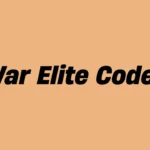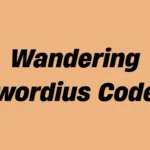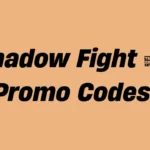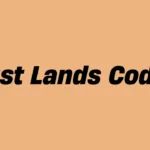Are you searching for Tokyo Ghoul Break the Chains codes that actually work? You’re in the right place! Tokyo Ghoul Break the Chains is an action-packed anime RPG developed for Android and iOS devices. In this thrilling game based on the popular Tokyo Ghoul series, you will recruit powerful characters, form your ultimate team, and battle through intense story missions against human investigators and deadly ghouls.
Follow this guide to find out how to redeem the Tokyo Ghoul Break the Chains gift codes and collect free gems, coins, stamina, and other special rewards that will help you strengthen your squad and progress faster.
List of All Tokyo Ghoul Break the Chains Codes
We have gathered all the currently available redeem codes for Tokyo Ghoul Break the Chains below. Players can use these codes to claim free in-game rewards and gain an advantage during their battles.
| CODE | REWARDS |
|---|---|
| Hellofri425 | Redeem this gift code for exclusive rewards (New) |
| GoodMon421 | Redeem this gift code for exclusive rewards |
| HappyEaster | Redeem this gift code for exclusive rewards |
| FRIYay418 | Redeem this gift code for exclusive rewards |
| wedkozoqp | Redeem this gift code for exclusive rewards |
| weyyusso | Redeem this gift code for exclusive rewards |
| wertusihdas | Redeem this gift code for exclusive rewards |
| weiaoofnvc | Redeem this gift code for exclusive rewards |
| wepwoagcs | Redeem this gift code for exclusive rewards |
| wekaigzns | Redeem this gift code for exclusive rewards |
| wevzesjvd | Redeem this gift code for exclusive rewards |
| StPatricksDay | Redeem this gift code for exclusive rewards |
| wedkabak | Redeem this gift code for exclusive rewards |
| PDJHSITGANMC | Redeem this gift code for exclusive rewards |
| AHSDHUDIGDVC | Redeem this gift code for exclusive rewards |
| WomensDay | Redeem this gift code for exclusive rewards |
| LWSDJKBSJGS | Redeem this gift code for exclusive rewards |
| Hinamatsuri | Redeem this gift code for exclusive rewards |
| LSJDIOOIUSDGB | Redeem this gift code for exclusive rewards |
| JWSHDIHAGDUID | Redeem this gift code for exclusive rewards |
| SDHGUIDYAWDI | Redeem this gift code for exclusive rewards |
| SJDGHHWDGAU | Redeem this gift code for exclusive rewards |
| SUHDWUDFBVIW | Redeem this gift code for exclusive rewards |
| Valentine | Redeem this gift code for exclusive rewards |
| weekooyuib2 | Redeem this gift code for exclusive rewards |
| weekisgacb | Redeem this gift code for exclusive rewards |
| weekxbvzvxo | Redeem this gift code for exclusive rewards |
| weekloxbyc | Redeem this gift code for exclusive rewards |
| Yoshimura | Redeem this gift code for exclusive rewards |
| weeknmvxtj | Redeem this gift code for exclusive rewards |
| weeksigade | Redeem this gift code for exclusive rewards |
| Ayatowlcm | Redeem this gift code for exclusive rewards |
| thankyouall | Redeem this gift code for exclusive rewards |
| weekouybac | Redeem this gift code for exclusive rewards |
| weekysged | Redeem this gift code for exclusive rewards |
| weekooyui | Redeem this gift code for exclusive rewards |
| weekisgac | Redeem this gift code for exclusive rewards |
| weekxbvzv | Redeem this gift code for exclusive rewards |
| RenjiYomo | Redeem this gift code for exclusive rewards |
| weekloxby | Redeem this gift code for exclusive rewards |
| weeknmvx | Redeem this gift code for exclusive rewards |
| gratitudefb | Redeem this gift code for exclusive rewards |
| weeksigad | Redeem this gift code for exclusive rewards |
| weekouyb | Redeem this gift code for exclusive rewards |
| Christmas | Redeem this gift code for exclusive rewards |
| weekysge | Redeem this gift code for exclusive rewards |
| tokyoghoulbtcDC | Redeem this gift code for exclusive rewards |
| Arima500 | Redeem this gift code for exclusive rewards |
| Kaneki500 | Redeem this gift code for exclusive rewards |
| Toka500 | Redeem this gift code for exclusive rewards |
| TOKYO999 | Redeem this gift code for exclusive rewards |
| TOKYO888 | Redeem this gift code for exclusive rewards |
| TOKYO777 | Redeem this gift code for exclusive rewards |
| TOKYO666 | Redeem this gift code for exclusive rewards |
| predownload | Redeem this gift code for exclusive rewards |
| rize500 | Redeem this gift code for exclusive rewards |
| preregister300k | Redeem this gift code for exclusive rewards |
| preregister500k | Redeem this gift code for exclusive rewards |
| preregister700k | Redeem this gift code for exclusive rewards |
| kanekilines | Redeem this gift code for exclusive rewards |
| VIP666 | Redeem this gift code for exclusive rewards |
| VIP777 | Redeem this gift code for exclusive rewards |
| VIP888 | Redeem this gift code for exclusive rewards |
| VIP999 | Redeem this gift code for exclusive rewards |
| TOKYOGHOULBTC0205 | Redeem this gift code for exclusive rewards |
| TokyoGhoulBTC2024TGS | Redeem this gift code for exclusive rewards |
| TokyoGhoulBTCS1 | Redeem this gift code for Diamond x30, Nuclear Battery x1, Gold x50,0000 |
| TokyoGhoulBTC1123 | Redeem this gift code for Diamond x30, Nuclear Battery x1, Gold x50,000 |
| BreaktheChains1116 | Redeem this gift code for Diamond x30, Nuclear Battery x1, Gold x50,000 |
| TokyoGhoulBTC1109 | Redeem this gift code for Diamond x30, Nuclear Battery x1, Gold x50000 |
| 4bs791wnc6cq | Redeem this gift code for Diamond x15, Nuclear Battery x1 (Valid until November 18th, 2023) |
| hn3b49sk7a9t | Redeem this gift code for Diamond x15, Gold x50,000 (Valid until November 17th, 2023) |
| t2d23re3rn7a | Redeem this gift code for Diamond x15, Sweep Coupon x5 (Valid until November 16th, 2023) |
| r42d3n89r7ch | Redeem this gift code for Diamond x15, Combat Manual-Advanced x5 (Valid until November 15th, 2023) |
| qy7ol8e46vct | Redeem this gift code for Diamond x15, Gold x20,000 (Valid until November 14th, 2023) |
| hs3awk2lqz7e | Redeem this gift code for Diamond x15, Sweep Coupon x5 (Valid until November 13th, 2023) |
| dffg48r5hc6e | Redeem this gift code for Diamond x15, Nuclear Battery x1 (First 2000 Redemption only) |
The most recent codes are listed right at the top of the table for your convenience. Keep in mind that Tokyo Ghoul Break the Chains gift codes are usually valid for a limited time. Therefore, it’s best to redeem them as soon as possible before they expire.
We update this list regularly, so make sure to bookmark this page and check back often for new codes.
Important: Please enter the redemption codes exactly as shown, paying attention to any special characters, capital letters, and lowercase letters to avoid errors.
How to Redeem Tokyo Ghoul Break the Chains Codes
Not sure how to redeem codes in Tokyo Ghoul Break the Chains? It’s easy! Just follow these simple steps:
Step 1: Open Tokyo Ghoul Break the Chains on your device.
Step 2: Tap on the Menu button, then go to Settings.
Step 3: Select the Redeem Code or Gift Code option from the menu.
Step 4: Enter the code carefully and tap Confirm to receive your free rewards.
What Are Tokyo Ghoul Break the Chains Codes?
The developers of Tokyo Ghoul Break the Chains release gift codes to reward players with free in-game items. These codes can grant you valuable resources such as gems, coins, stamina, and character upgrade materials, making it easier to enhance your team and clear difficult missions. New codes are usually shared during game updates, special collaborations, and milestone celebrations, giving players extra reasons to stay active and enjoy the game.
Where to Find More Tokyo Ghoul Break the Chains Codes
New Tokyo Ghoul Break the Chains codes are often shared through the game’s official social media accounts. You can find them by following:
- The official Facebook page
- The official Discord server
- Special in-game event announcements and updates
We will also update this page whenever new codes become available, so be sure to visit often and never miss out on free rewards!
Reminder: Avoid using unofficial websites offering hacks or cheats, as they are unsafe and could result in your account getting banned.
Game Information
Title – Tokyo Ghoul Break the Chains
Developer – [Developer Name Placeholder]
Genre – Action RPG / Anime
Availability – Android & iOS
Download Size –
- Android: 1.2 GB
- iOS: 1.5 GB
Download Links –
There you have it — our complete guide to the latest Tokyo Ghoul Break the Chains codes! If you find any new codes or notice any expired ones, feel free to leave a comment below to help other players out.